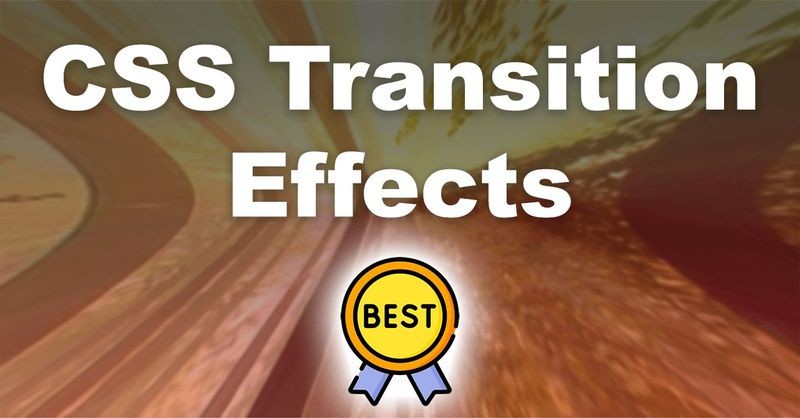
Creating Beautiful Transitions with CSS
Написана давно - Время чтения: 12 минуты
Understanding Transition Properties in CSS
CSS transitions allow us to create smooth animations when changing the CSS properties of an element. They can make our websites more dynamic and visually appealing. Let's explore the different transition properties in CSS and how they can be used effectively.
What are CSS Transitions?
CSS transitions allow us to change the values of CSS properties smoothly over a specified duration. This gives our websites a more polished look and feel. Transitions can be applied to various properties such as color, size, position, and more.
Transition Properties
There are several properties that we can use to customize our CSS transitions:
- transition-property: Specifies the CSS property that will be transitioned.
- transition-duration: Specifies the duration of the transition.
- transition-timing-function: Specifies the speed curve of the transition.
- transition-delay: Specifies a delay before the transition starts.
Example:
/* Apply a transition to the color property */ div { color: blue; transition-property: color; transition-duration: 1s; } /* Change the color to red on hover */ div:hover { color: red; }
Common Transition Effects
There are several common transition effects that we can achieve using CSS transitions. Some of them include:
- Fade: Smoothly fade in or out an element by transitioning its opacity property.
- Slide: Create a sliding effect by transitioning the top, bottom, left, or right properties.
- Scale: Scale an element up or down by transitioning the width and height properties.
- Rotate: Rotate an element by transitioning the transform property.
Best Practices for Using CSS Transitions
When using CSS transitions, it's important to follow best practices to ensure a smooth and efficient user experience:
- Keep transitions simple: Avoid using too many transitions or complex animations that can slow down your website.
- Use easing functions: Experiment with different timing functions to create smooth and natural transitions.
- Optimize for performance: Use hardware-accelerated properties like transform and opacity for better performance.
- Test on different devices: Make sure your transitions work well on different browsers and devices.
By understanding the transition properties in CSS and following best practices, you can create engaging and visually appealing animations on your websites.
Using Keyframes for Custom Transition Effects
When it comes to creating custom transition effects in CSS, keyframes are an essential tool in every developer's arsenal. Keyframes allow you to animate elements smoothly and create visually engaging effects that can enhance the user experience on your website. In this lesson, we'll explore how keyframes work and how you can use them to create stunning transition effects for your web projects.
Understanding Keyframes
Keyframes are a feature in CSS that allows you to specify the intermediate steps in an animation sequence. By defining keyframes at various points in the animation, you can create smooth and fluid transitions between the starting and ending states of an element.
Creating Keyframes
To create keyframes in CSS, you use the @keyframes rule followed by a name for the animation sequence. Inside the rule block, you define the keyframes using percentages to indicate the progress of the animation at each step. For example:
@keyframes slide-in {
0% {
transform: translateX(-100%);
}
100% {
transform: translateX(0);
}
}
Applying Keyframes to Elements
Once you have defined your keyframes, you can apply them to HTML elements using the animation property. The animation property takes several values, including the name of the keyframes, the duration of the animation, and the timing function. For example:
.element {
animation: slide-in 1s ease-in-out;
}
Customizing Keyframe Effects
Keyframes allow for a high degree of customization when it comes to creating transition effects. You can control the easing of the animation with timing functions, adjust the duration of the animation, and even create complex animations with multiple keyframes. Experiment with different values to achieve the desired effect for your web project.
Conclusion
Keyframes are a powerful tool in CSS for creating custom transition effects that can enhance the user experience on your website. By understanding how keyframes work and how to apply them to elements, you can take your web projects to the next level with engaging and visually appealing animations. Experiment with keyframes in your next project and see the impact they can have on your design.
Creating Smooth Hover Effects with CSS Transitions
CSS transitions are a powerful tool for adding dynamic effects to your website. With just a few lines of code, you can create smooth and visually appealing hover effects that will impress your visitors. In this article, we will explore how to use CSS transitions to create stunning hover effects for your website.
- What are CSS Transitions?
CSS transitions allow you to change property values smoothly over a specified duration. This makes it easy to create animations and effects that are triggered by user interactions, such as hovering over an element.
To use CSS transitions, you simply need to define the property you want to animate, the duration of the transition, and any additional timing functions or delays. For example, to create a smooth hover effect that changes the color of text on hover, you might use the following CSS code:
.text {
transition: color 0.3s ease;
}
.text:hover {
color: red;
}In this example, the text color will smoothly transition to red when the user hovers over the element with the class "text". The transition will take 0.3 seconds to complete, and the timing function "ease" will be used to create a smooth acceleration and deceleration effect.
- Creating Hover Effects with CSS Transitions
Now that you understand the basics of CSS transitions, let's explore how you can use them to create stunning hover effects for your website. Here are a few examples to get you started:
-
Fade In and Out Effect: Use the opacity property to create a fade in and out effect when the user hovers over an element. You can adjust the duration of the transition to control the speed of the fade effect.
-
Scale Effect: Use the transform property to scale an element up or down on hover. This can create a visually appealing effect that draws the user's attention.
-
Slide Effect: Use the translate property to move an element horizontally or vertically on hover. This can add a dynamic element to your website and create a sense of interaction.
-
Rotate Effect: Use the transform property to rotate an element on hover. This can create a playful and engaging effect that will captivate your visitors.
- Best Practices for Using CSS Transitions
When using CSS transitions to create hover effects, it's important to follow best practices to ensure a smooth and seamless user experience. Here are a few tips to keep in mind:
-
Keep it Simple: Avoid using too many transitions or effects on a single element, as this can create a cluttered and distracting user experience. Stick to one or two effects per element to keep things clean and concise.
-
Test Across Browsers: CSS transitions are supported by most modern browsers, but it's always a good idea to test your hover effects across different browsers to ensure compatibility. Use a tool like BrowserStack to easily test your website on multiple browsers.
-
Optimize for Performance: CSS transitions can impact the performance of your website, especially on mobile devices. To ensure smooth transitions, keep your code clean and avoid unnecessary animations or effects.
-
Experiment and Iterate: CSS transitions offer endless possibilities for creating unique and engaging hover effects. Don't be afraid to experiment with different properties, durations, and timing functions to find the perfect effect for your website.
In conclusion, CSS transitions are a powerful tool for adding dynamic hover effects to your website. By following best practices and experimenting with different properties, durations, and timing functions, you can create stunning hover effects that will delight your visitors and set your website apart from the competition. Start experimenting with CSS transitions today and take your website to the next level!
Applying Transition Delays for Sequential Animations
CSS transitions are a valuable tool for adding dynamic animations to your website. By using transition delays, you can create sequential animations that bring your designs to life. In this article, we'll explore how to apply transition delays to create captivating sequential animations in CSS.
Understanding Transition Delays
Transition delays allow you to control the timing of CSS animations. By specifying a delay value, you can create a pause between different stages of an animation. This is useful for creating sequential animations where elements move one after another in a choreographed fashion.
To apply a transition delay, you can use the transition-delay property in your CSS code. This property accepts a time value, which determines the amount of time to wait before the transition starts. You can add the transition-delay property to individual elements or use it in combination with other transition properties like transition-duration and transition-property.
Creating Sequential Animations
To create a sequential animation using transition delays, follow these steps:
-
Identify the elements you want to animate sequentially.
-
Set the initial styles for each element, including the
transitionproperty to specify the duration and timing function of the animation. -
Use the
transition-delayproperty to create delays between each element's animation. -
Trigger the animation by changing a CSS property, such as
hoverorclick.
By following these steps, you can create a visually appealing sequential animation that captures the attention of your website visitors.
Benefits of Sequential Animations
Sequential animations offer several benefits for web designers, including:
-
Visual interest: By animating elements sequentially, you can create a dynamic and engaging user experience.
-
Storytelling: Sequential animations can be used to guide users through a story or highlight key points on a website.
-
Emphasis: By timing the animations of different elements, you can draw attention to specific areas of your website.
-
Professionalism: Well-executed sequential animations can give your website a polished and professional look.
In conclusion, applying transition delays for sequential animations in CSS can enhance the visual appeal of your website and create a more engaging user experience. By mastering this technique, you can take your CSS animations to the next level and captivate your audience with dynamic and compelling designs.